Introduction
AO Office is a free and powerful office suite that is fully compatible with Microsoft Office formats.
Among its tools, the document editor “Writer” works very similarly to Microsoft Word, making it easy to use for both beginners and experienced users.
This article explains the basic operations for creating documents in AO Office.
By the end, you’ll be ready to create reports and business documents right away.
1. Create a New Document
- Launch AO Office
- From the home screen, tap “Writer”
- A new blank document will open
???? It’s the same as Word’s “New Document” feature.
2. Enter Text
- On smartphones or tablets, use the on-screen keyboard
- For more comfortable typing, connect an external keyboard to your device
3. Format Text and Paragraphs
From the top menu, you can change the style of your text and paragraphs:
- Font: Choose options like “Times New Roman” or “MS Gothic”
- Font size: 10pt, 12pt, 14pt…
- Text style: Bold, Italic, Underline, Strikethrough
- Paragraph alignment: Left, Center, Right, Justified
- Lists: Bulleted or numbered lists for reports and structured documents
4. Save a Document
- Go to the menu and select “File” → “Save As”
- Choose the save location (device storage / SD card / cloud)
- Select the file format (recommended: .docx)
???? AO Office supports formats such as DOCX / ODT / PDF.
5. Export a Document to PDF
- Open the document you created
- Select “File” → “Export” → “PDF”
- Choose the save location and finish
???? Perfect for submitting reports or sharing documents as read-only files.
6. Useful Features You Should Know
- Find and Replace: Replace words or phrases throughout the document at once
- Header and Footer: Insert page numbers or dates automatically
- Insert Table: Create and edit tables, just like in Word
- Insert Images: Add pictures or graphics into your document
Conclusion
With AO Office’s Writer, you can easily create professional documents following this simple workflow:
New Document → Text Input → Formatting → Save → Export to PDF
Even if you’re used to Microsoft Word, AO Office offers a familiar experience with the added benefit of being completely free.
Try it today and streamline your document creation process!
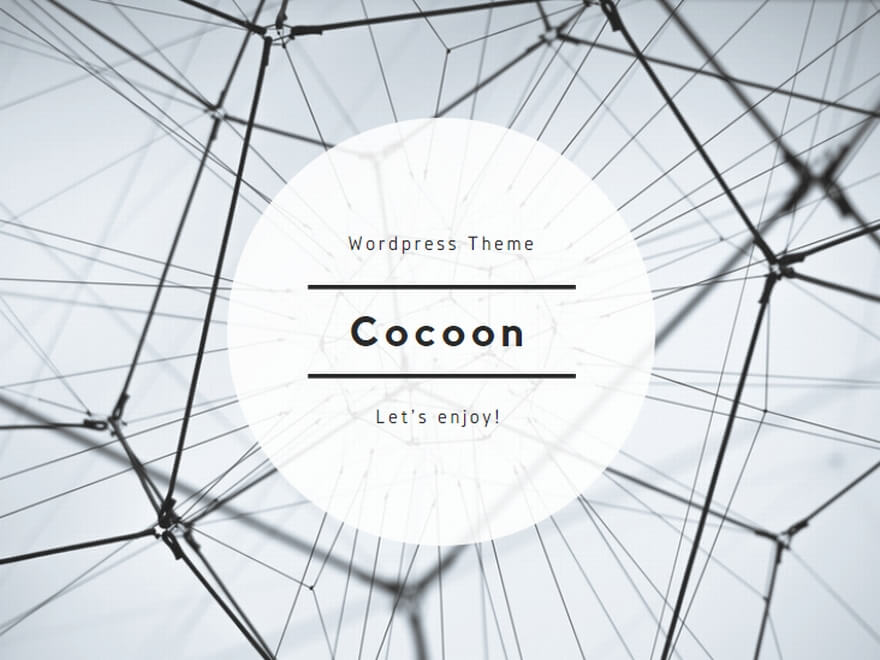
コメント