Introduction
AO Office is a powerful office suite that works offline, but combining it with cloud storage makes it even more versatile.
By linking AO Office with Google Drive or Dropbox, you can share and edit files across devices seamlessly.
This guide explains how to connect AO Office with cloud storage services.
1. Benefits of Cloud Integration
- Access files across multiple devices (PC, smartphone, tablet)
- No manual backups needed: files are stored in the cloud automatically
- Easy team collaboration and file sharing
2. Connecting with Google Drive
- Install the Google Drive app on your device
- In AO Office, select “Open File”
- Choose “Google Drive” as the storage location
- Edit and save — changes are reflected directly in Drive
???? On Android, AO Office can access Google Drive via the built-in “Files” app.
3. Connecting with Dropbox
- Install the Dropbox app on your device
- In AO Office, select Dropbox as the save location
- Edited files will be automatically stored in Dropbox
???? You can open, edit, and save files directly from Dropbox.
4. Other Supported Services
- OneDrive: Available once the app is installed
- Nextcloud: Popular among schools and municipalities, can also be integrated with AO Office
Conclusion
AO Office is excellent for offline use, but integrating it with Google Drive, Dropbox, or other cloud services allows you to enjoy:
- Cross-device access
- Automatic backups
- Easy collaboration
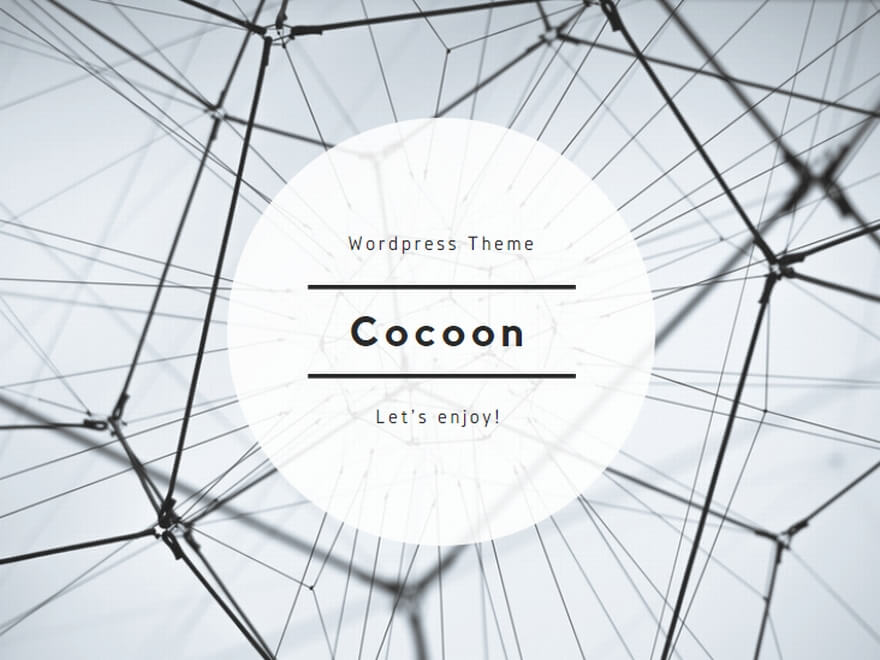
コメント