Introduction
AO Office is a free and powerful office suite, but unlike Google Docs, it doesn’t support real-time simultaneous editing.
However, you can still achieve collaborative editing by using cloud storage services such as Google Drive or Dropbox.
This article explains how to set up collaboration with AO Office.
1. Collaboration via Google Drive
- Each member installs the Google Drive app
- In AO Office, select Google Drive as the save location
- Save changes directly to Drive
- Other members can open and edit the same file from Drive
???? Real-time collaboration is not available, but Google Drive automatically manages file versions, preventing data loss.
2. Collaboration via Dropbox
- Install Dropbox and create a shared folder
- Save AO Office files into the shared folder
- Members can access and edit the same files
???? Dropbox has strong version history management, so even if a file is overwritten, you can restore it.
3. Using Nextcloud or Private Cloud
In schools or municipalities, Nextcloud and other private cloud systems are often used.
- Files are stored on the server
- Open and edit them in AO Office
- Save back to the shared server for collaboration
4. Important Notes
- Real-time co-editing is not supported
- Editing conflicts may occur if two people edit at the same time
- It’s best to establish a workflow (who edits, when edits) to avoid issues
Conclusion
While AO Office doesn’t support real-time collaboration, combining it with:
- Google Drive
- Dropbox
- Nextcloud
enables practical collaborative editing through file sharing and version management.
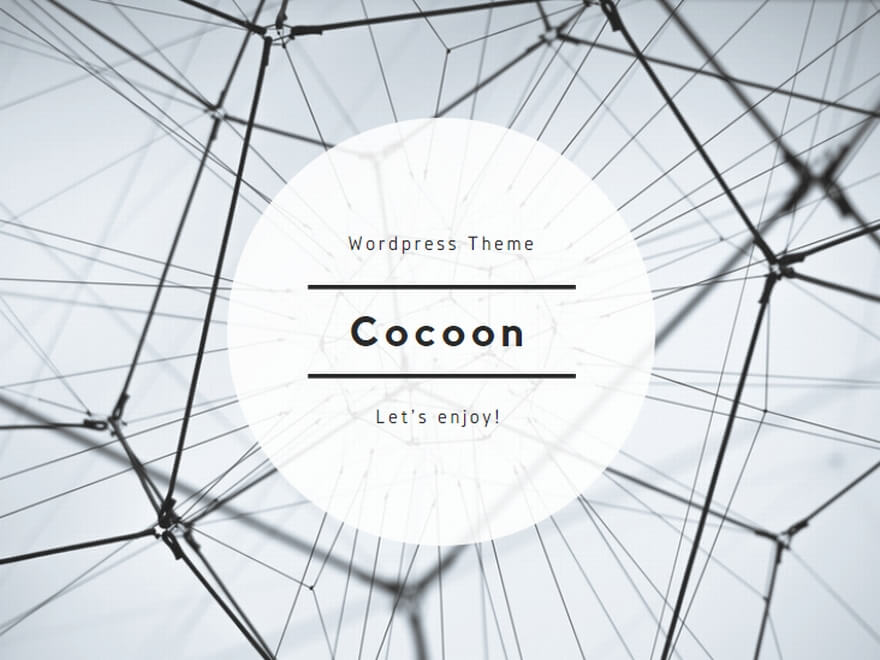
コメント