Introduction
As someone who has been a long-time LibreOffice user on Linux, I decided to install AO Office on my iPad and see how it performs.
The result? Surprisingly practical and more than usable alongside my PC environment.
Formula Input and On-Screen Keyboard Behavior
One of the first things I tested was formula input in Writer.
At first, when I brought up the on-screen keyboard, the formula editor window would disappear. However, after some trial and error (including using the Apple Pencil), the issue no longer occurred.
One small drawback:
- Long-pressing the space bar doesn’t move the cursor in the formula editor.
- Instead, you can move the cursor using the software mouse button at the top-left of the screen.
It’s a minor inconvenience, but not a deal-breaker.
Large Document Test
I also tested a document of about 90 pages (around 4 MB), containing captured images, drawings, and text boxes.
The result was impressive: the document loaded correctly and the layout displayed without any distortion.
This high level of compatibility makes AO Office reliable for users familiar with LibreOffice or Microsoft Office.
Performance and Usability
Compared to PC, the response speed felt a little slower.
However, AO Office on iPad has unique advantages:
- Easy zoom in/out
- Handwriting input with Apple Pencil
These mobile-specific features make up for the slightly slower response.
Overall Review
From this test, AO Office on iPad proved to be:
- Fully capable of handling large files
- Very similar to LibreOffice in usability
- Reliable even offline
For now, I plan to use AO Office on both my PC and iPad.
For LibreOffice users or anyone looking for a free Office alternative, AO Office is definitely worth trying.
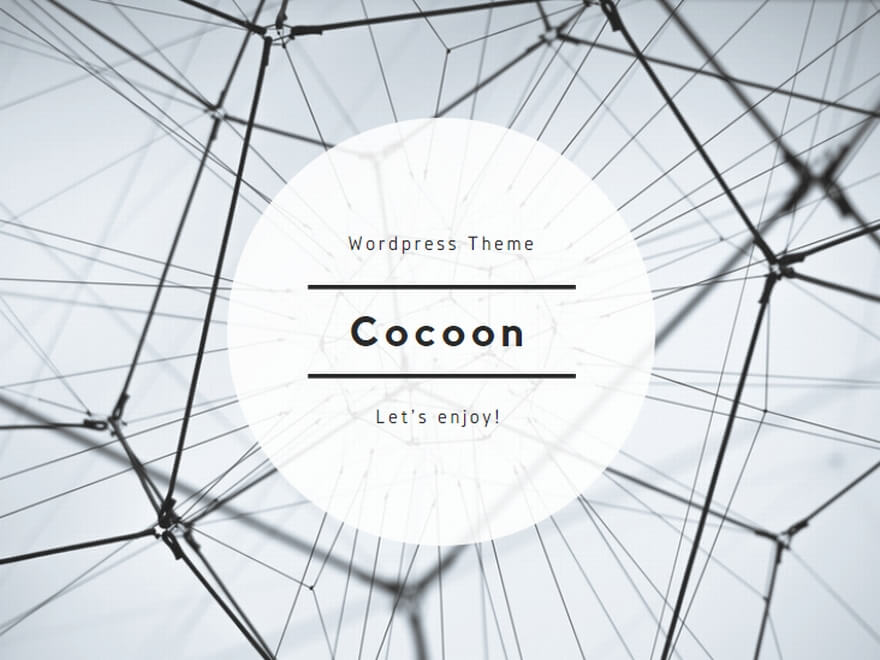
コメント