Introduction
AO Office includes Calc, a spreadsheet application compatible with Microsoft Excel.
It’s useful for a wide range of tasks, from household budgeting to data analysis and business management.
This article explains the basic operations in AO Office Calc so you can start using it right away.
1. Create a New Spreadsheet
- Launch AO Office
- From the home screen, select “Calc”
- A new spreadsheet will open
???? It’s the same as Excel’s “New Workbook” feature.
2. Enter Data
- Tap a cell to type numbers or text
- Press Enter or use arrow keys to move between cells
- Drag to select a range of cells
3. Perform Basic Calculations
Just like Excel, formulas in Calc start with =.
Examples:
- Sum: =SUM(A1:A10)
- Average: =AVERAGE(B1:B10)
- Maximum: =MAX(C1:C10)
- Minimum: =MIN(C1:C10)
4. Format Cells
- Font settings: Change font style and size
- Cell background: Highlight cells with colors
- Borders: Useful for making tables clearer
- Number formats: Display as decimal, currency, or date
5. Create Charts
- Select the data range
- Go to “Insert” → “Chart”
- Choose from bar, line, pie, and more
6. Save and Export Files
- Save: “File” → “Save As”
- Recommended format: XLSX (Excel-compatible)
- Export as PDF: “File” → “Export” → “PDF”
Conclusion
AO Office Calc allows you to:
- Enter data
- Perform calculations
- Format cells
- Create charts
- Save and export files
Its interface and features are very close to Excel, making it easy to use and completely free.
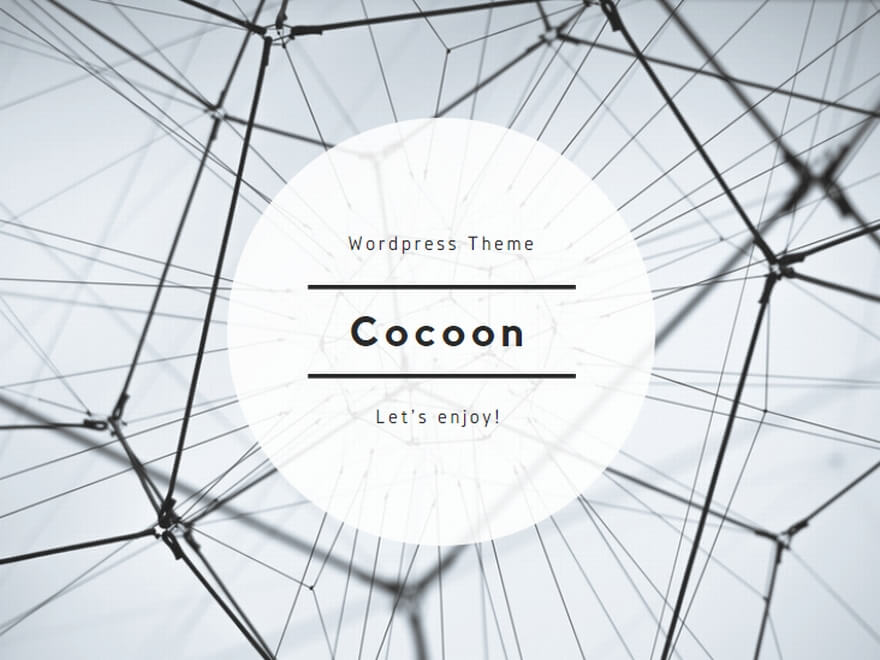
コメント