Introduction
If you’re new to AO Office, you might be wondering:
“How can I work more efficiently?”
“Are there shortcuts or settings that save time?”
This article introduces the best settings to optimize AO Office and the most useful keyboard shortcuts to speed up your work.
1. Recommended Settings
(1) Change the Interface Language
- By default, AO Office may appear in English.
- Go to Tools → Options → Language Settings and select your preferred language (e.g., Japanese).
(2) Enable AutoSave
- Go to Tools → Options → Save → Enable AutoSave
- Set the interval to every 5 minutes for extra safety.
(3) Default Save Format
- Change the default save format to .docx / .xlsx for maximum compatibility with Microsoft Office.
2. Useful Shortcut Keys
Writer (Word Processing)
- Ctrl + B : Bold
- Ctrl + I : Italic
- Ctrl + U : Underline
- Ctrl + Z : Undo
- Ctrl + Y : Redo
- Ctrl + P : Print
Calc (Spreadsheet)
- Ctrl + T : Insert new table
- Ctrl + ; : Insert today’s date
- Ctrl + Shift + ; : Insert current time
- Ctrl + Arrow keys : Jump to edge of data range
Impress (Presentation)
- Ctrl + M : Insert new slide
- F5 : Start slideshow
- Esc : End slideshow
3. Tips for Efficiency
- Add frequently used tools to the toolbar for quick access
- Learn shortcut keys to minimize mouse usage
- Enable AutoSave to prevent data loss
Conclusion
With just a few tweaks to settings and some shortcut key mastery, you can greatly improve your productivity in AO Office.
Whether you’re writing documents, working with spreadsheets, or creating presentations, these tips will make your workflow smoother.
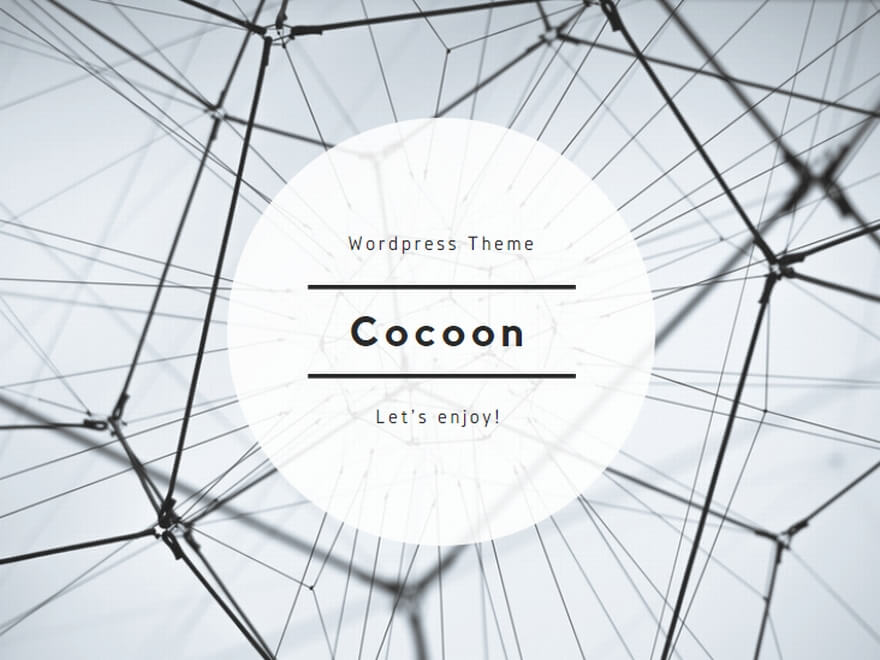
コメント