Introduction
AO Office is a powerful, free office suite that is fully compatible with Microsoft Office formats.
It works across multiple platforms, including iOS (iPhone/iPad), Android, Windows, and Linux.
In this guide, we’ll walk you through the iOS version of AO Office, covering:
- How to download and install it on your device
- Initial setup steps
- Basic operations you should know from the start
1. How to Download AO Office (iOS)
On iPhone or iPad
- Open the App Store
- In the search bar, type “AO Office”
- Select the app developed by Akikazu Yoshikawa
- Tap Get (or the cloud download icon) to install
???? (Insert screenshot of App Store search result here)
2. Initial Setup After First Launch (iOS Version)
When you launch AO Office for the first time, you may need to configure a few settings:
- Language Settings
- If the default language is English, you can change it to your preferred language under
Settings > Language.
- If the default language is English, you can change it to your preferred language under
- Storage Access
- Grant permission when prompted: “Allow AO Office to access your files?”
- You can choose local device storage or iCloud Drive as the default save location.
- Default Folders
- Select folders for saving documents, spreadsheets, and presentations.
???? (Insert screenshot of initial setup screen here)
3. Basic Operations You Should Know
- Create a New Document
From the home screen, select:- Writer (Word Processing)
- Calc (Spreadsheets)
- Impress (Presentations)
- Open a File
Tap Open, then choose a file from your device or iCloud. - Save a File
Go to File → Save As, then select:- Format: DOCX / XLSX / PPTX / ODT / PDF
- Location: local device, iCloud, or other cloud services
???? (Insert screenshot of home screen and save dialog here)
4. Frequently Asked Questions (FAQ)
Q. Is AO Office really free?
A. Yes! All core features are free. Some optional add-ons may be paid.
Q. Can I use AO Office offline?
A. Absolutely. You can create and edit documents without an internet connection.
Q. Does it support cloud storage?
A. Yes, you can access files from iCloud Drive, Dropbox, Google Drive, and more.
Conclusion
AO Office on iOS offers:
- Completely free usage
- Full compatibility with Microsoft Office formats
- Offline editing support
- Easy setup on iPhone and iPad
Whether you’re a student, professional, or casual user, AO Office makes it easy to work on documents anytime, anywhere.
???? Download AO Office here (official site)
Try it today and make your iPhone or iPad a true productivity tool!
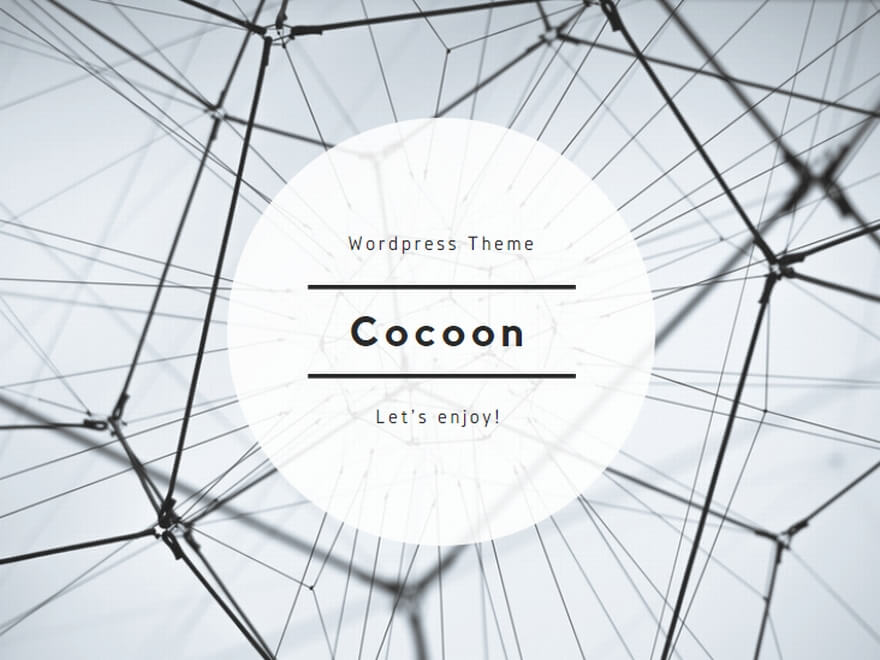
コメント